Server Dashboard
Activity
Live Query Statistics
Profiler
Server Memory
Waits
Error Log
Cpu
IO
SQL Queries
Healthcheck
Databases
Database
Tables/Partitions
Index Use
Index Fragmentation
Files
Locks
Memory
SQL Queries
Default Trace
Transaction Log
Healthcheck
Execution Plan View
Index Maintenance
Manual Index Analysis
Index Defragmentation Jobs
Alerts
Configuration
Slack Integration
Teams Integration
Custom SQL Alerts
Maintenance Windows
SQL Server Alerts List
Activity
Live Query Statistics
Profiler
Server Memory
Waits
Error Log
Cpu
IO
SQL Queries
Healthcheck
Databases
Database
Tables/Partitions
Index Use
Index Fragmentation
Files
Locks
Memory
SQL Queries
Default Trace
Transaction Log
Healthcheck
Execution Plan View
Index Maintenance
Manual Index Analysis
Index Defragmentation Jobs
Alerts
Configuration
Slack Integration
Teams Integration
Custom SQL Alerts
Maintenance Windows
SQL Server Alerts List
After installing miniDBA Web Monitor, either access the application from:
If Web Monitor cannot connect to miniDBA Server with the information provided when installed, Web Monitor will ask for connection details to the service:
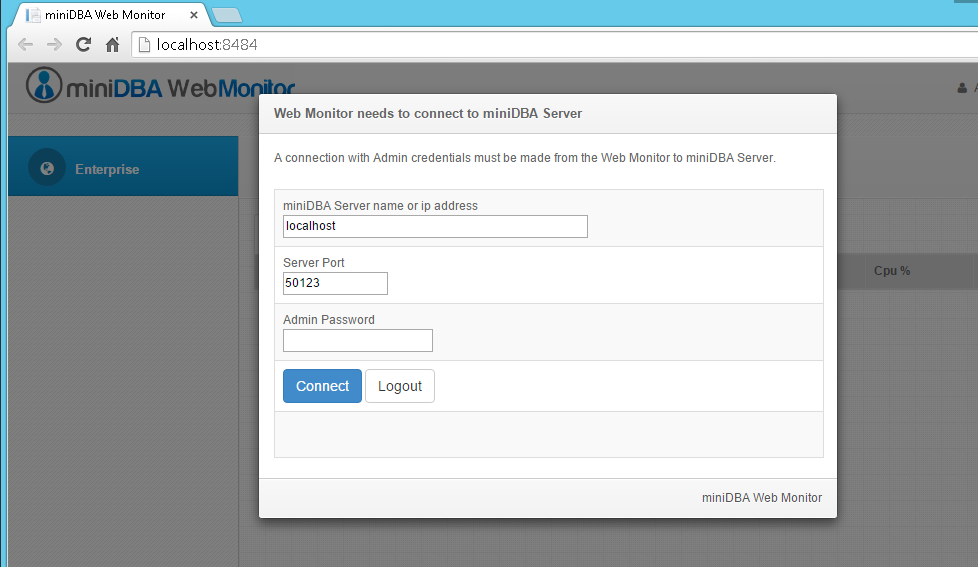
Web Monitor will not function unless it is connected to miniDBA Server. The connection has to be to the Administrator role, not the Reader. Check the password and server name.
If it is the first time running and no SQL Servers are being monitored, you will be prompted to enter SQL Server instance details to connect to.
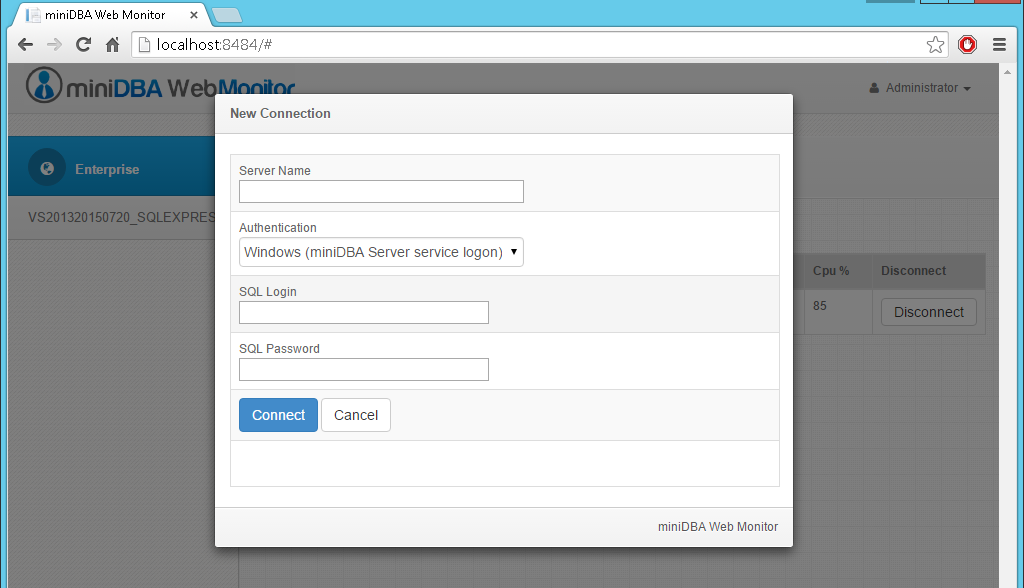
Server Name: If you are connecting to a named instance then include that here
Authentication: If your current Windows user security gives you enough permission on the SQL Server being connected to then leave authentication as windows. If you need to use SQL Server authentication including name and password then choose that here. Note: passwords are encrypted by miniDBA using built in Windows encryption functions to ensure no sensitive data is held unencrypted by miniDBA.
Click Connect
You will now be connected to the specified SQL Server instance, its server explorer visible in the left pane of miniDBA and its server level dashboard in the right.
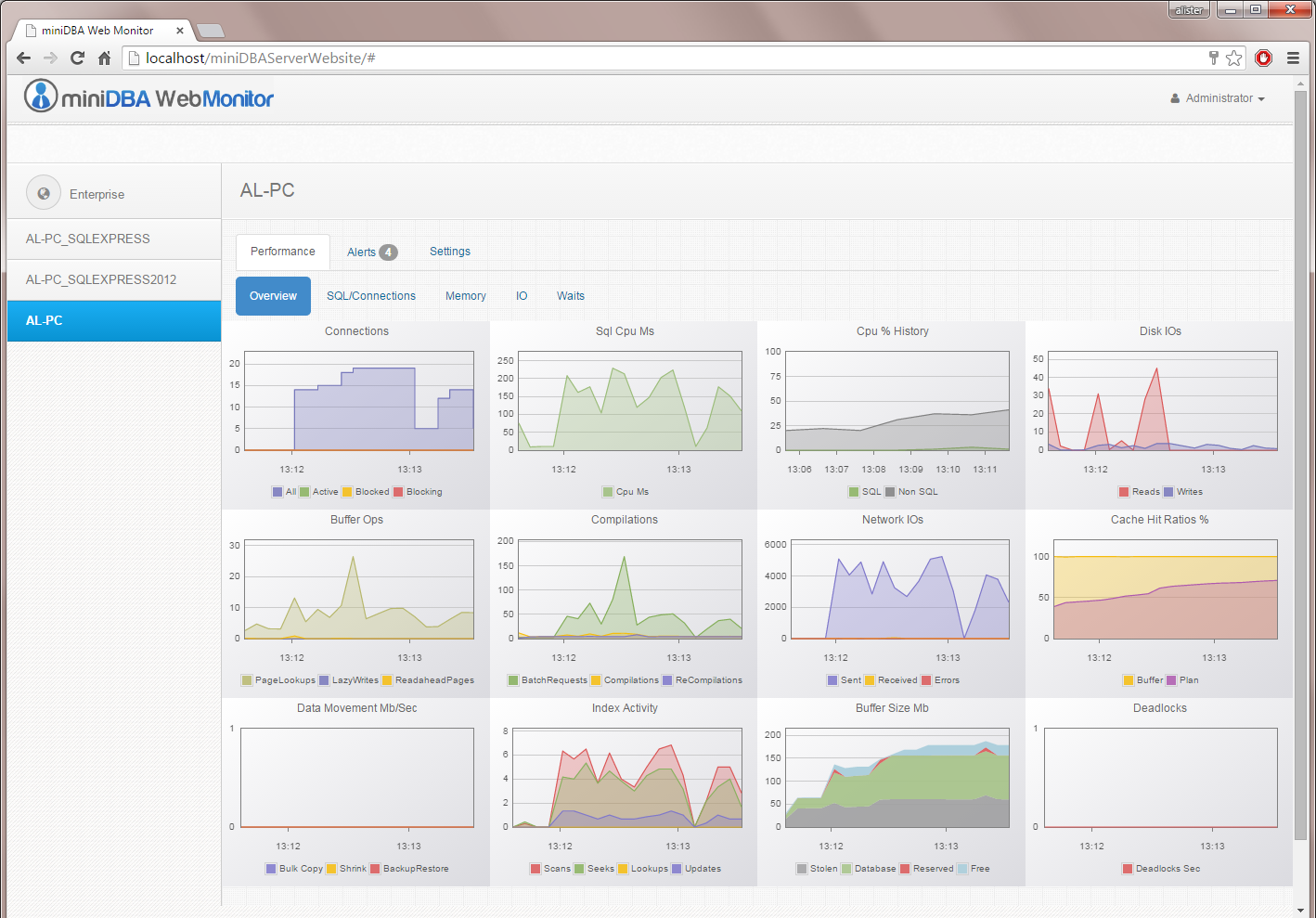
Read about Web Monitor security here
- Windows Start menu:- miniDBA Software > Web Monitor
- In your browser:- access http://localhost:8484/
If your are not on the same compter as the webserver replace localhost with the webserver computer name
If Web Monitor cannot connect to miniDBA Server with the information provided when installed, Web Monitor will ask for connection details to the service:
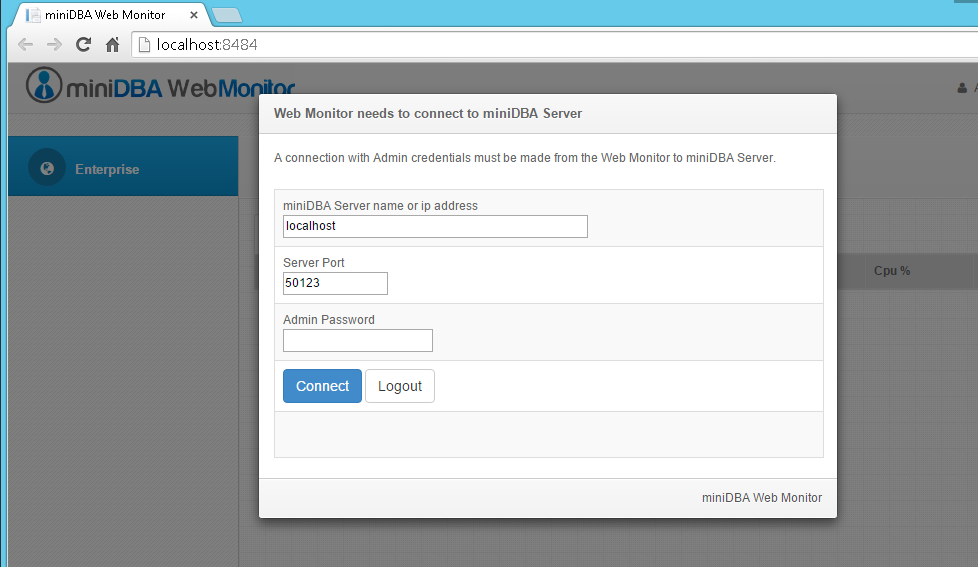
Web Monitor will not function unless it is connected to miniDBA Server. The connection has to be to the Administrator role, not the Reader. Check the password and server name.
If it is the first time running and no SQL Servers are being monitored, you will be prompted to enter SQL Server instance details to connect to.
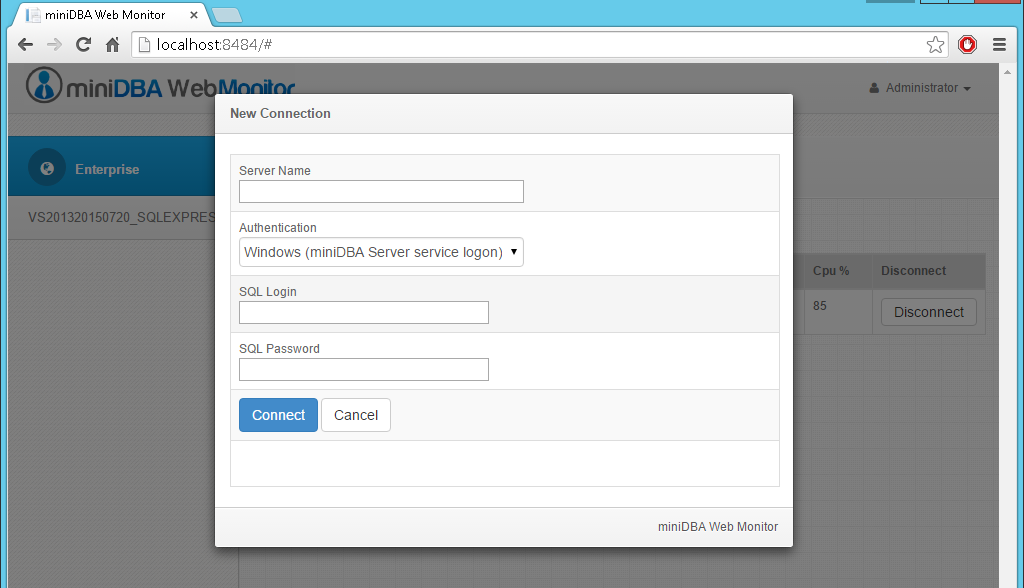
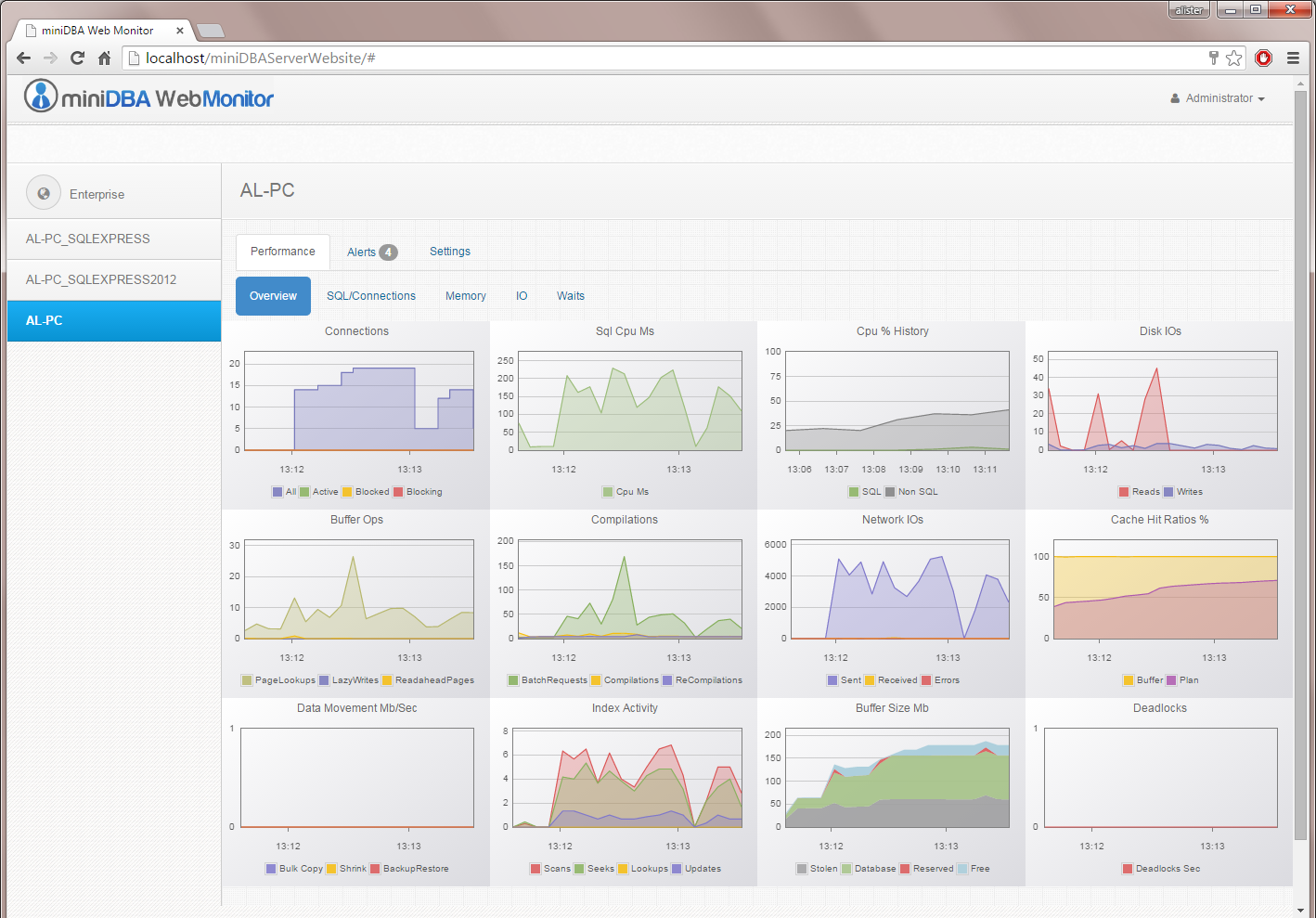
- You can continue to add SQL servers to your environments using the same process.
- Use the Performance, Alerts and Settings tabs in the main pane to work with the current server.
- Use the Enterprise menu item in the left hand menu to see an overview of all servers performance and alerts across your enterprise.
Read about Web Monitor security here