Server Dashboard
Activity
Live Query Statistics
Profiler
Server Memory
Waits
Error Log
Cpu
IO
SQL Queries
Healthcheck
Databases
Database
Tables/Partitions
Index Use
Index Fragmentation
Files
Locks
Memory
SQL Queries
Default Trace
Transaction Log
Healthcheck
Execution Plan View
Index Maintenance
Manual Index Analysis
Index Defragmentation Jobs
Alerts
Configuration
Slack Integration
Teams Integration
Custom SQL Alerts
Maintenance Windows
SQL Server Alerts List
Activity
Live Query Statistics
Profiler
Server Memory
Waits
Error Log
Cpu
IO
SQL Queries
Healthcheck
Databases
Database
Tables/Partitions
Index Use
Index Fragmentation
Files
Locks
Memory
SQL Queries
Default Trace
Transaction Log
Healthcheck
Execution Plan View
Index Maintenance
Manual Index Analysis
Index Defragmentation Jobs
Alerts
Configuration
Slack Integration
Teams Integration
Custom SQL Alerts
Maintenance Windows
SQL Server Alerts List
After installing and configuring miniDBA Server you can connect to it from either miniDBA Desktop or miniDBA Web Monitor. The examples on this page use miniDBA Desktop but are very similar to Web Monitor.
Connecting from miniDBA Desktop, from the menu select miniDBA Server > Connect:
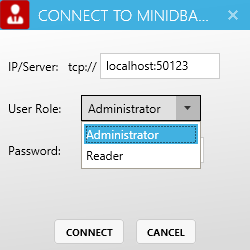
The password for the server roles was optional so may not have been set so may not be necessary here.
The Administrator role differs from the Reader role in that administrators can change server options and also add and remove monitored SQL Servers.
The following screenshot shows Desktp in DIRECT connection mode - which is disconnected from miniDBA Server and accessing database servers diectly.

The following screenshot shows Desktop in SERVICE connection mode - which is connected to miniDBA Server.

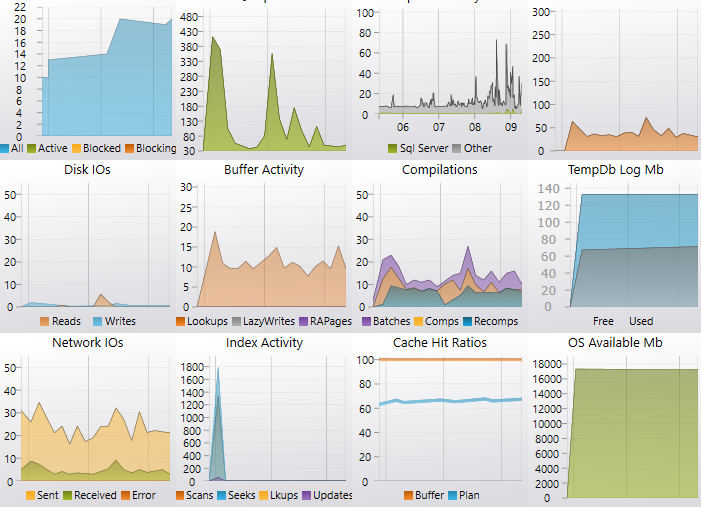
All other clients connected to the miniDBA Server (Desktop or Web Monitor) will automatically have the newly connected SQL Server appear on their screens as soon as the service connects to it.
If you have multiple servers to monitor click the plus button above the server explorer window to add more servers (enterprise edition only)
The final step of miniDBA Server configuration is to set the options
Connecting from miniDBA Desktop, from the menu select miniDBA Server > Connect:
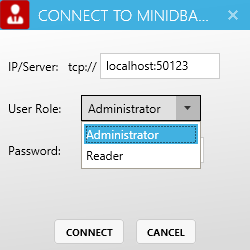
The password for the server roles was optional so may not have been set so may not be necessary here.
The Administrator role differs from the Reader role in that administrators can change server options and also add and remove monitored SQL Servers.
Desktop Connection Status
miniDBA Desktop operates almost identically when connecting directly to database servers or while connected to a miniDBA Server. The title bar at the top of the application is where you can se if you are connected to miniDBA Server or not:The following screenshot shows Desktp in DIRECT connection mode - which is disconnected from miniDBA Server and accessing database servers diectly.

The following screenshot shows Desktop in SERVICE connection mode - which is connected to miniDBA Server.

Once Connected
-
If the server is not monitoring any SQL Servers yet and you are logged in as Administrator you will be prompted to enter SQL Server instance details to connect to.
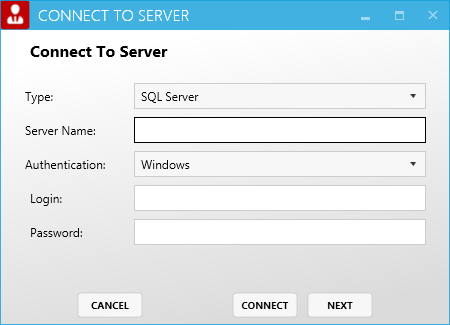
- Server Name: If you are connecting to a named instance then include that here
- Authentication: If the minDBA Server windows service logon account gives you enough permission on the SQL Server being connected to then leave authentication as windows. If you need to use SQL Server authentication including name and password then choose that here. Note: passwords are encrypted by miniDBA using built in Windows encryption functions to ensure no sensitive data is held unencrypted by miniDBA.
- Click Finish
- miniDBA Server will now be connected to the specified SQL Server instance, its server explorer visible in the left pane of miniDBA Desktop and its server level dashboard in the right.
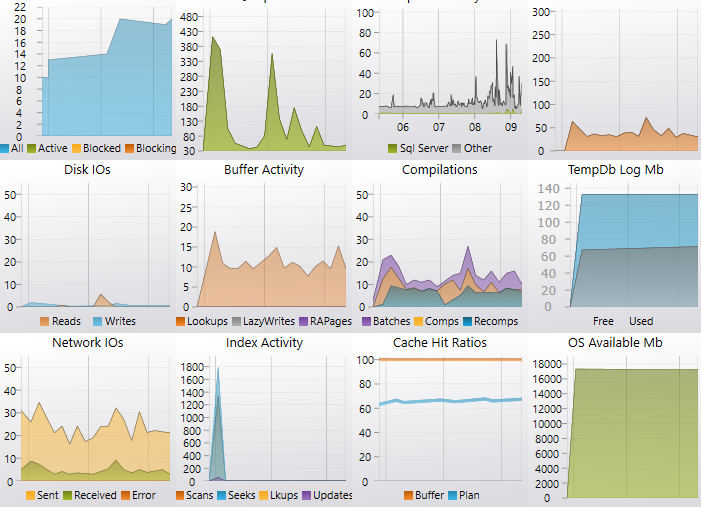
- The status bar at the bottom of the screen indicates what permissions you have on the server and that miniDBA is currently sampling the server every 5 seconds.
- If at any time you would like to change how often the server is sampled right click its node in the left hand server explorer, select settings then alter the sample rate.
All other clients connected to the miniDBA Server (Desktop or Web Monitor) will automatically have the newly connected SQL Server appear on their screens as soon as the service connects to it.
If you have multiple servers to monitor click the plus button above the server explorer window to add more servers (enterprise edition only)
The final step of miniDBA Server configuration is to set the options