Server Dashboard
Activity
Live Query Statistics
Profiler
Server Memory
Waits
Error Log
Cpu
IO
SQL Queries
Healthcheck
Databases
Database
Tables/Partitions
Index Use
Index Fragmentation
Files
Locks
Memory
SQL Queries
Default Trace
Transaction Log
Healthcheck
Execution Plan View
Index Maintenance
Manual Index Analysis
Index Defragmentation Jobs
Alerts
Configuration
Slack Integration
Teams Integration
Custom SQL Alerts
Maintenance Windows
SQL Server Alerts List
Activity
Live Query Statistics
Profiler
Server Memory
Waits
Error Log
Cpu
IO
SQL Queries
Healthcheck
Databases
Database
Tables/Partitions
Index Use
Index Fragmentation
Files
Locks
Memory
SQL Queries
Default Trace
Transaction Log
Healthcheck
Execution Plan View
Index Maintenance
Manual Index Analysis
Index Defragmentation Jobs
Alerts
Configuration
Slack Integration
Teams Integration
Custom SQL Alerts
Maintenance Windows
SQL Server Alerts List
The server waits screen is broken into Total \ Current \ Accumulating tabs. Each is similar in design as they all have a grid on the left with listed wait types, pie chart on the right reflecting the grids data and a wait details panel at the bottom.
Even though wait type names may not make it obvious what the wait type means the "Wait Information" section at the bottom of the screen may help uncover what each one signifies. Click a row in the grid to see it's wait details at the bottom of the screen.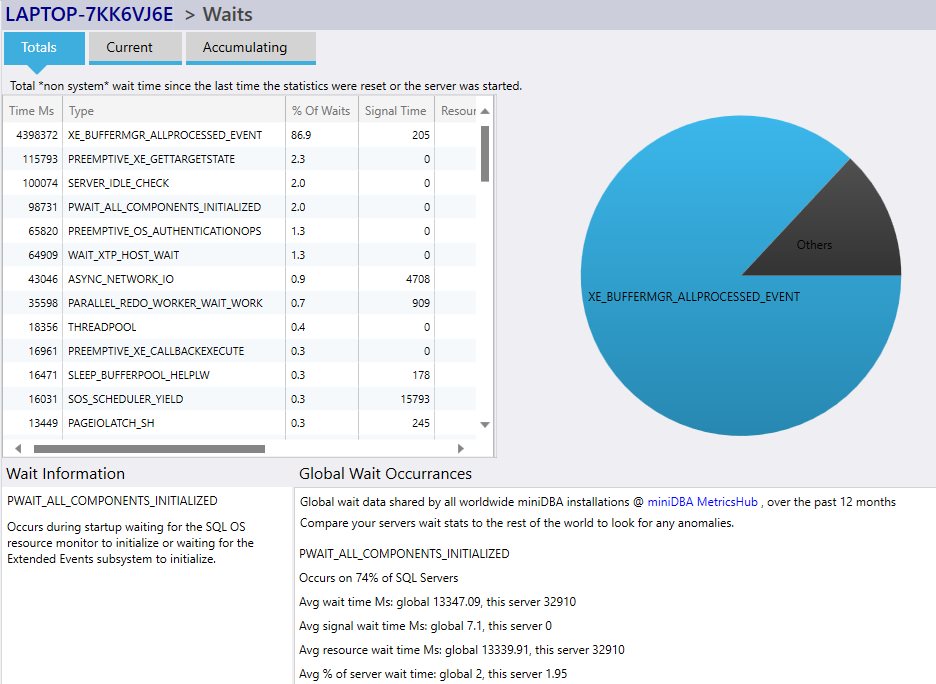
When a wait is clicked its details will be shown at the bottom of the screen. On the left is a description of the wait type, on the right are metrics that miniDBA has gathered globally over all installations about that type under "Global Wait Occurrances"
Use these global figures to compare your wait type statistics against to see if you have any uncommon or particularly high value waits that may need attention.
This functionality allows you to see what waits occurr during a certain workload. It is most useful when the server is very quite, possibly a development server and then run a workload you ae interested in, so no background wait types occur that you are not interested in, which may skew results.
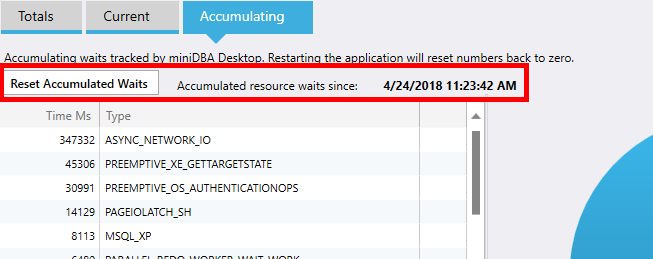
Note that the monitored server is not asked for the waits information unless the waits screen is shown. This means any data shown as soon as you display the screen is as old as last time you viewed the waits screen.
Fresh data won't be got until the next server sample, how long that is depends on your settings.
Until the fresh wait information is displayed on the screen you will see informational text telling you the current data is stale:
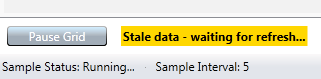
This functionality is available in the free single sql connection version of miniDBA Desktop and above.
Totals
The Total tab shows all waits since the server was restarted. As this view refreshes the totals will slowly increase until the server restarts. This is a great view of how this particular SQL Server mostly operates and is a common starting point for performance tuning at server level. CPU, IO or memory contention can be identified quite easily here.Even though wait type names may not make it obvious what the wait type means the "Wait Information" section at the bottom of the screen may help uncover what each one signifies. Click a row in the grid to see it's wait details at the bottom of the screen.
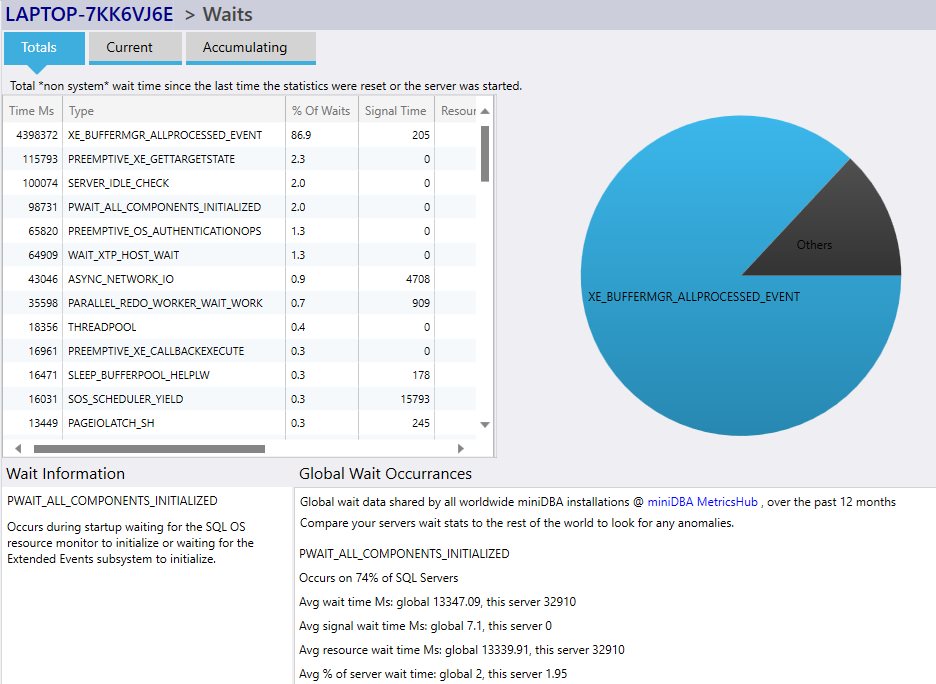
When a wait is clicked its details will be shown at the bottom of the screen. On the left is a description of the wait type, on the right are metrics that miniDBA has gathered globally over all installations about that type under "Global Wait Occurrances"
Use these global figures to compare your wait type statistics against to see if you have any uncommon or particularly high value waits that may need attention.
Current
The current tab displays the waits currently occuring. These are totally live and read every time miniDBA samples the SQL Server. These are not accumulating metrics just point in time when sampled.Accumulating
The accumulating tab displays the waits since miniDBA was started. Click the "Reset Accumulated Waits" button to reset the accumulaing waits to zero.This functionality allows you to see what waits occurr during a certain workload. It is most useful when the server is very quite, possibly a development server and then run a workload you ae interested in, so no background wait types occur that you are not interested in, which may skew results.
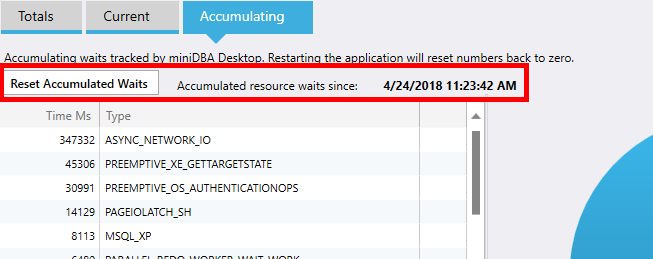
Note that the monitored server is not asked for the waits information unless the waits screen is shown. This means any data shown as soon as you display the screen is as old as last time you viewed the waits screen.
Fresh data won't be got until the next server sample, how long that is depends on your settings.
Until the fresh wait information is displayed on the screen you will see informational text telling you the current data is stale:
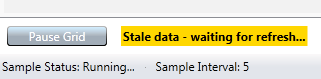
This functionality is available in the free single sql connection version of miniDBA Desktop and above.