Server Dashboard
Activity
Live Query Statistics
Profiler
Server Memory
Waits
Error Log
Cpu
IO
SQL Queries
Healthcheck
Databases
Database
Tables/Partitions
Index Use
Index Fragmentation
Files
Locks
Memory
SQL Queries
Default Trace
Transaction Log
Healthcheck
Execution Plan View
Index Maintenance
Manual Index Analysis
Index Defragmentation Jobs
Alerts
Configuration
Slack Integration
Teams Integration
Custom SQL Alerts
Maintenance Windows
SQL Server Alerts List
Activity
Live Query Statistics
Profiler
Server Memory
Waits
Error Log
Cpu
IO
SQL Queries
Healthcheck
Databases
Database
Tables/Partitions
Index Use
Index Fragmentation
Files
Locks
Memory
SQL Queries
Default Trace
Transaction Log
Healthcheck
Execution Plan View
Index Maintenance
Manual Index Analysis
Index Defragmentation Jobs
Alerts
Configuration
Slack Integration
Teams Integration
Custom SQL Alerts
Maintenance Windows
SQL Server Alerts List
The historic performance data dashboard lets you load 2 datasets - the current and also a second comparison
Load the comparison data after loading your initial historic data by clicking the "Compare" dropdown and select how long prior to the current loaded data you want to see. If you have loaded 1 hour of data the comparison will be 1 hour long. For example if you have 1 hour of data loaded for Friday and load a comparison 1 day prior - the same hour on thursday will be loaded.
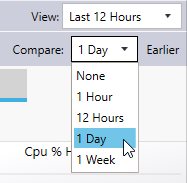
Then performance charts will show a dotted line for the comparison baseline data and the currently loaded data will continue to be shown as before.
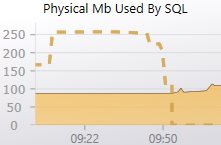
Alternatively you can load whole days of comparin baseline data from the instance/date control on the left of the screen and select either "Load History" or "Load as Comparison" buttons:
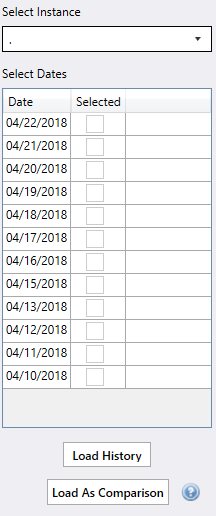
The first button loads the data normally the second loads as the dotted comparison data lines.
Unexpected anomolies and trends should stand out visually and allow you to home in on problem areas. Increased comsumption of memory and changing transactional throughput over time are particularly easy to identify using the comparison baselines.
It is always good to occassionally compare a current day of performance to a day from a few weeks prior to see if there are any negative performance traends that could become a problem. This preventative trend analysis can be performed using t-sql scripts and spreadsheets plus lots of your time without miniDBA but using the comparison baseline makes it a low difficulty task.
Load the comparison data after loading your initial historic data by clicking the "Compare" dropdown and select how long prior to the current loaded data you want to see. If you have loaded 1 hour of data the comparison will be 1 hour long. For example if you have 1 hour of data loaded for Friday and load a comparison 1 day prior - the same hour on thursday will be loaded.
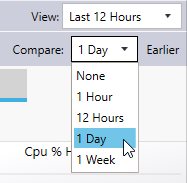
Then performance charts will show a dotted line for the comparison baseline data and the currently loaded data will continue to be shown as before.
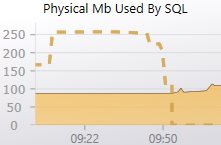
Alternatively you can load whole days of comparin baseline data from the instance/date control on the left of the screen and select either "Load History" or "Load as Comparison" buttons:
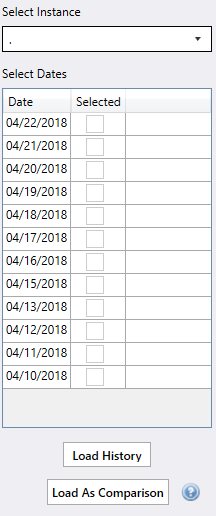
The first button loads the data normally the second loads as the dotted comparison data lines.
Compare SQL Performance Baselines
When the 2 datasets are loaded you will be able to start comparing the orignal set (the baseline) with the new comparison data.Unexpected anomolies and trends should stand out visually and allow you to home in on problem areas. Increased comsumption of memory and changing transactional throughput over time are particularly easy to identify using the comparison baselines.
It is always good to occassionally compare a current day of performance to a day from a few weeks prior to see if there are any negative performance traends that could become a problem. This preventative trend analysis can be performed using t-sql scripts and spreadsheets plus lots of your time without miniDBA but using the comparison baseline makes it a low difficulty task.