Server Dashboard
Activity
Live Query Statistics
Profiler
Server Memory
Waits
Error Log
Cpu
IO
SQL Queries
Healthcheck
Databases
Database
Tables/Partitions
Index Use
Index Fragmentation
Files
Locks
Memory
SQL Queries
Default Trace
Transaction Log
Healthcheck
Execution Plan View
Index Maintenance
Manual Index Analysis
Index Defragmentation Jobs
Alerts
Configuration
Slack Integration
Teams Integration
Custom SQL Alerts
Maintenance Windows
SQL Server Alerts List
Activity
Live Query Statistics
Profiler
Server Memory
Waits
Error Log
Cpu
IO
SQL Queries
Healthcheck
Databases
Database
Tables/Partitions
Index Use
Index Fragmentation
Files
Locks
Memory
SQL Queries
Default Trace
Transaction Log
Healthcheck
Execution Plan View
Index Maintenance
Manual Index Analysis
Index Defragmentation Jobs
Alerts
Configuration
Slack Integration
Teams Integration
Custom SQL Alerts
Maintenance Windows
SQL Server Alerts List
As miniDBA Server is a Windows service it has no front end UI to communicate any problems it is having but it has other ways of letting you know what is happening behind the scenes:
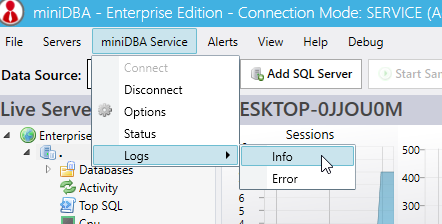
These options will display the log files through the UI:
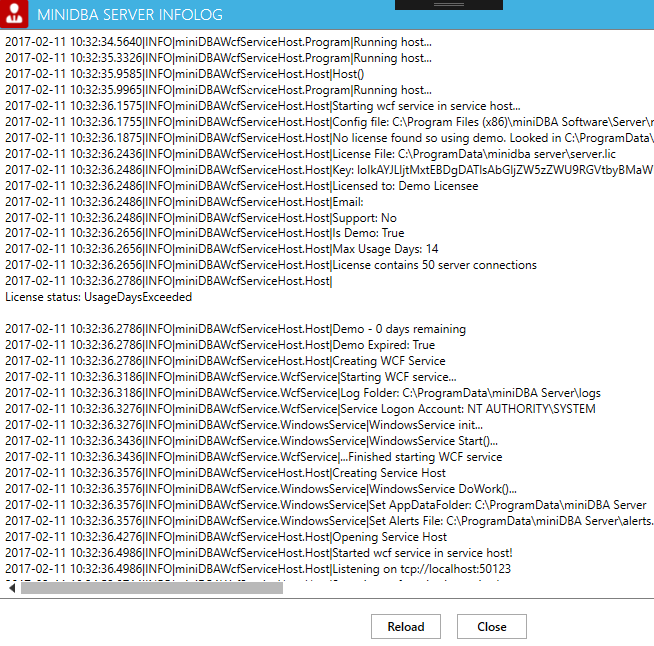
The info file is a good place to start as it tells you about your license status and security.
The error log is more technical and is only helpful if the info log provides no clues. It normally contains a lot of information as it is verbose so can take a while to look at. If you have a support contract send it to support@minidba.com and we will take a look at it.
You may have to change your view settings in Windows Explorer to show hidden items in order to see the ProgramData folder
The following screenshot shows the contents of the InfoLog, in this case showing that the miniDBA Server service shut down as the demo license had expired:
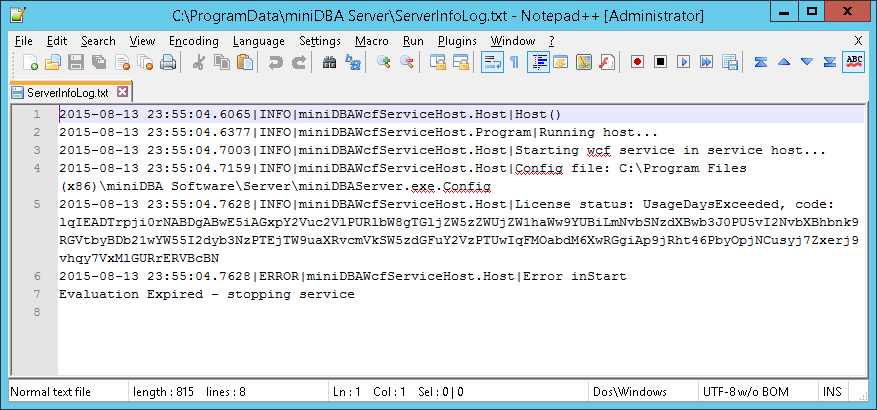
The service should be stopped before trying this.
Use the start menu shortcut in miniDBA Software > Start Server Console
The following screenshot shows the server running in console mode, experiencing the same demo license issue as the info log above:
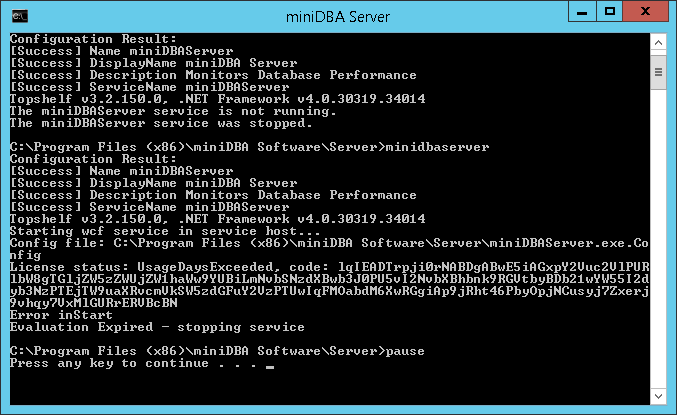
NOTE: console mode will run as your current Windows login which is unlikely to be the same as the account chosed for the service to run under. This means console mode may behave differently to the server running as a windows service.
Between the info log and the console mode, any issues with the server should be able to be identified.
Any security issues encountered, with the service attempting to use files or contact servers will likely be fixed by changing the service logon account. Outside of demo licenses expiring this is the number 1 reason for the service not starting.
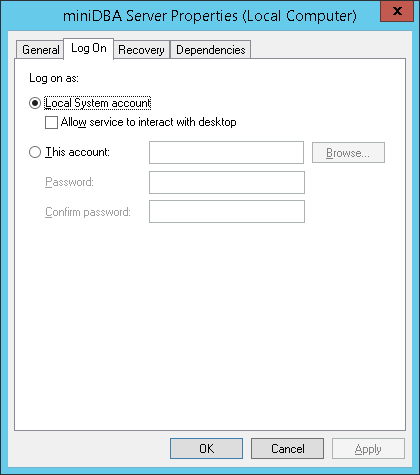
The above screenshot shows the logon being set to "Local System Account" which may not have the security required to connect to your SQL Servers.
It is recommended that you use a security account that has permissions to access files on the local server and also the correct permissions on the SQL Servers that will be accessed.
Logs through the Desktop application
miniDBA SERVER has 2 log files; INFO and ERROR. miniDBA Desktop can be used to view them if it can connect to miniDBA Server, using the miniDBA Server menu: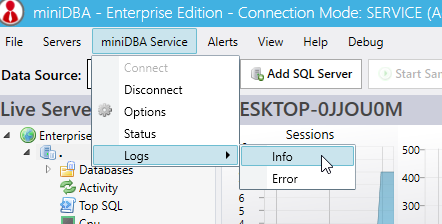
These options will display the log files through the UI:
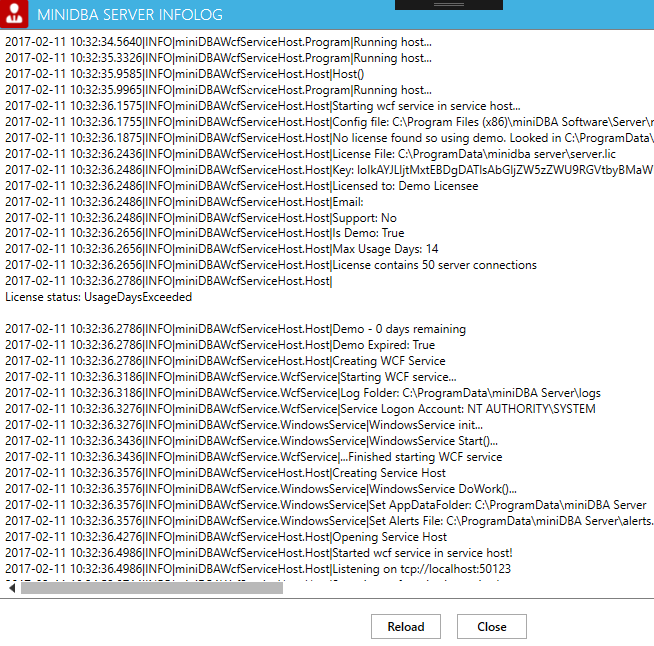
The info file is a good place to start as it tells you about your license status and security.
The error log is more technical and is only helpful if the info log provides no clues. It normally contains a lot of information as it is verbose so can take a while to look at. If you have a support contract send it to support@minidba.com and we will take a look at it.
Info Log File: C:\ProgramData\miniDBA Server\ServerInfoLog.txt
If you cant connect miniDBA Desktop to miniDBA Server, you wont be able to use the above method to view the logs so you will need to view the files directly.You may have to change your view settings in Windows Explorer to show hidden items in order to see the ProgramData folder
The following screenshot shows the contents of the InfoLog, in this case showing that the miniDBA Server service shut down as the demo license had expired:
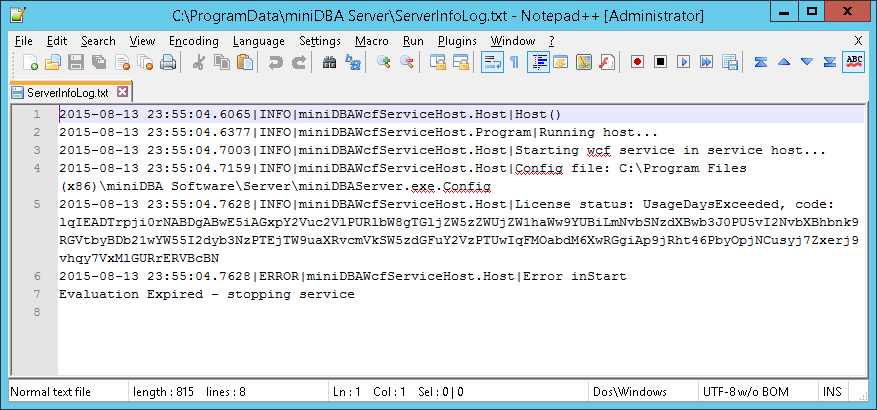
Starting the server console
Output from the service can be seen in a command prompt when started in console mode. This is only for testing.The service should be stopped before trying this.
Use the start menu shortcut in miniDBA Software > Start Server Console
The following screenshot shows the server running in console mode, experiencing the same demo license issue as the info log above:
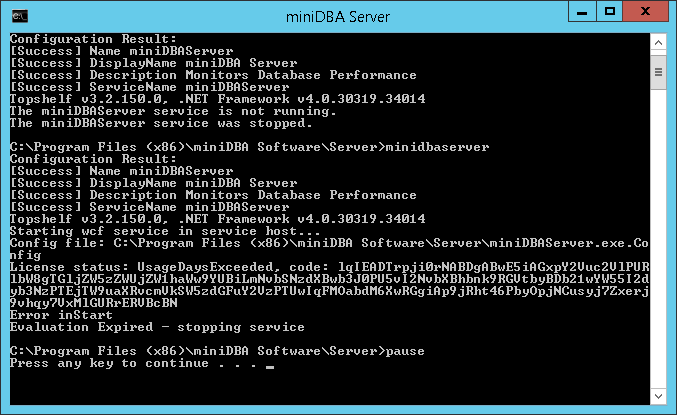
NOTE: console mode will run as your current Windows login which is unlikely to be the same as the account chosed for the service to run under. This means console mode may behave differently to the server running as a windows service.
Between the info log and the console mode, any issues with the server should be able to be identified.
Any security issues encountered, with the service attempting to use files or contact servers will likely be fixed by changing the service logon account. Outside of demo licenses expiring this is the number 1 reason for the service not starting.
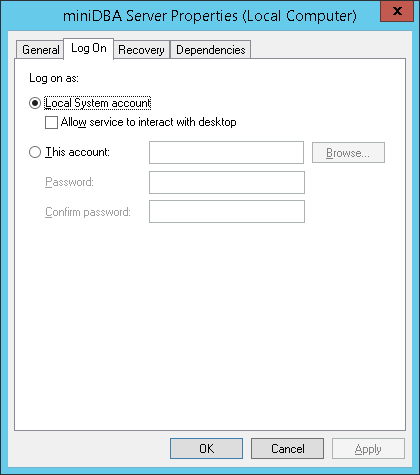
The above screenshot shows the logon being set to "Local System Account" which may not have the security required to connect to your SQL Servers.
It is recommended that you use a security account that has permissions to access files on the local server and also the correct permissions on the SQL Servers that will be accessed.