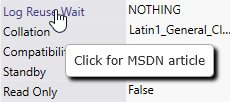Server Dashboard
Activity
Live Query Statistics
Profiler
Server Memory
Waits
Error Log
Cpu
IO
SQL Queries
Healthcheck
Databases
Database
Tables/Partitions
Index Use
Index Fragmentation
Files
Locks
Memory
SQL Queries
Default Trace
Transaction Log
Healthcheck
Execution Plan View
Index Maintenance
Manual Index Analysis
Index Defragmentation Jobs
Alerts
Configuration
Slack Integration
Teams Integration
Custom SQL Alerts
Maintenance Windows
SQL Server Alerts List
Activity
Live Query Statistics
Profiler
Server Memory
Waits
Error Log
Cpu
IO
SQL Queries
Healthcheck
Databases
Database
Tables/Partitions
Index Use
Index Fragmentation
Files
Locks
Memory
SQL Queries
Default Trace
Transaction Log
Healthcheck
Execution Plan View
Index Maintenance
Manual Index Analysis
Index Defragmentation Jobs
Alerts
Configuration
Slack Integration
Teams Integration
Custom SQL Alerts
Maintenance Windows
SQL Server Alerts List
The Database Dashboard displays metrics and properties specific to an individual database.
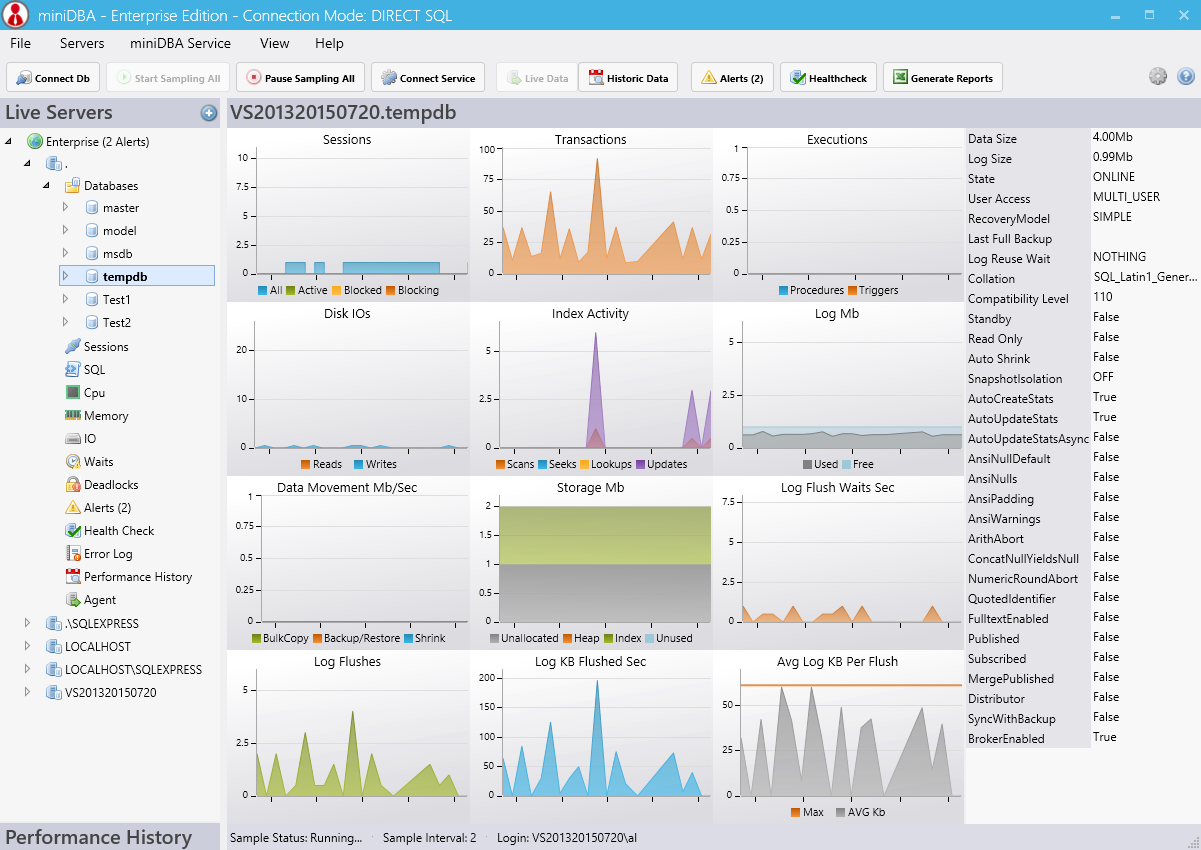
Activity counters such as transactions & log flushes are the 'Per Second' values, therefore you may see values of less than 1 depending on you sample interval.
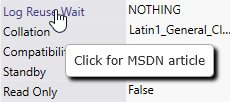
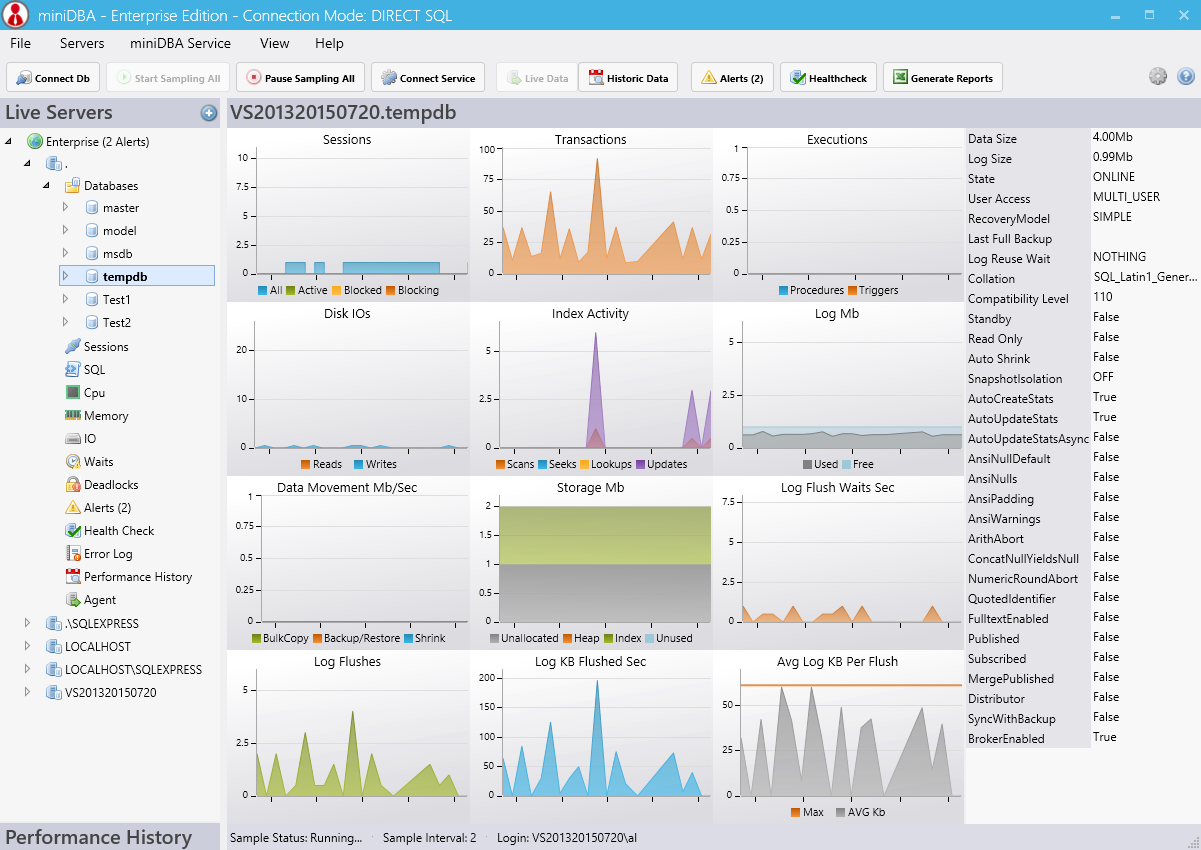
Charts
- Sessions: Active, blocking and blocked requests and sessions.
- Transactions Sec: The mainstay metric for monitoring sql database throughput capacity.
- Executions: See how many stored procedure and trigger executions are occurring.
- Disk IOs: Reads and writes by the database to disk. Understand the IO usage of each database here.
- Index Activity: Scans, seeks, lookups and update operations are displayed here. Aim to reduce scans and maximize seeks through intelligent indexing.
- Log Mb: Track how large and how full your transaction log gets. Out of control log growth may occur if long running transactions block log truncation.
- Data Movement: Bulk Copy, backup, restore and shrink operations data throughput is tracked here. Any of these could slow down the database, often backups run during peak times will reduce transactional performance. This chart gives you a quick insight into how much data bandwidth is being used by these operations.
- Disk Storage: Unallocated, heap, index and unused data file pages are shown. Look out for large amounts of heap use as it may mean tables you thought were indexed are in fact not.
- Log Flush Waits: Log flushes should be as fast as possible. If they cannot execute straight away it means they are waiting for something else to operate on the disk. Identify disk IO contention here by looking for high numbers of waits.
- Log Flushes Sec: Another way to view log flush data bandwidth and also the characteristics of how many flushes each database needs to perform.
- Log Kb Flushed Sec: Log data bandwidth.
- Average Log Kb Per Flush: Log flushes are limited to 64kb so there is an orange line to show the limit. Write T-SQL to try to flush as much data up to that limit per flush. Low data size flushes are not efficient.
Activity counters such as transactions & log flushes are the 'Per Second' values, therefore you may see values of less than 1 depending on you sample interval.
Database Properties
On the right can be seen the database properties. Mouse over any property labels to be given a link to the associated MSDN article for the property. The properties will automatically update every 10 minutes and do not require an explicit refresh by you.