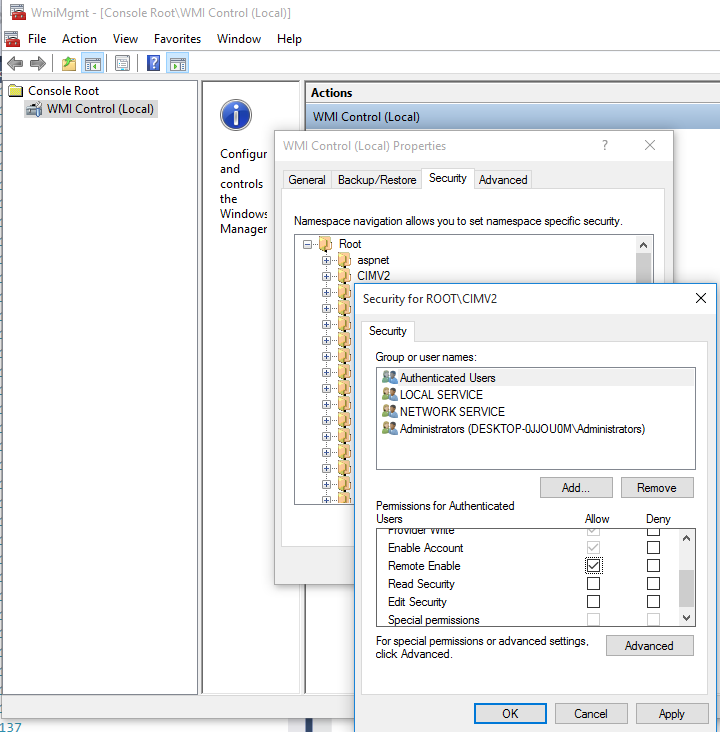Server Dashboard
Activity
Live Query Statistics
Profiler
Server Memory
Waits
Error Log
Cpu
IO
SQL Queries
Healthcheck
Databases
Database
Tables/Partitions
Index Use
Index Fragmentation
Files
Locks
Memory
SQL Queries
Default Trace
Transaction Log
Healthcheck
Execution Plan View
Index Maintenance
Manual Index Analysis
Index Defragmentation Jobs
Alerts
Configuration
Slack Integration
Teams Integration
Custom SQL Alerts
Maintenance Windows
SQL Server Alerts List
Activity
Live Query Statistics
Profiler
Server Memory
Waits
Error Log
Cpu
IO
SQL Queries
Healthcheck
Databases
Database
Tables/Partitions
Index Use
Index Fragmentation
Files
Locks
Memory
SQL Queries
Default Trace
Transaction Log
Healthcheck
Execution Plan View
Index Maintenance
Manual Index Analysis
Index Defragmentation Jobs
Alerts
Configuration
Slack Integration
Teams Integration
Custom SQL Alerts
Maintenance Windows
SQL Server Alerts List
WMI - (Windows Management Instrumentation) is used by miniDBA to access cpu and Windows process information on monitored servers. It is NOT essential to SQL Server monitoring but is required to see running processes and cpu core performance.
By default remote servers will not let miniDBA read WMI data unless the Windows account it is running under is a member of the administrators group on that server. This is often undesirable as that gives the Windows account too many permissions on the remote server.
The fix is to give the Windows account read access to the remote servers WMI data by doing the following:
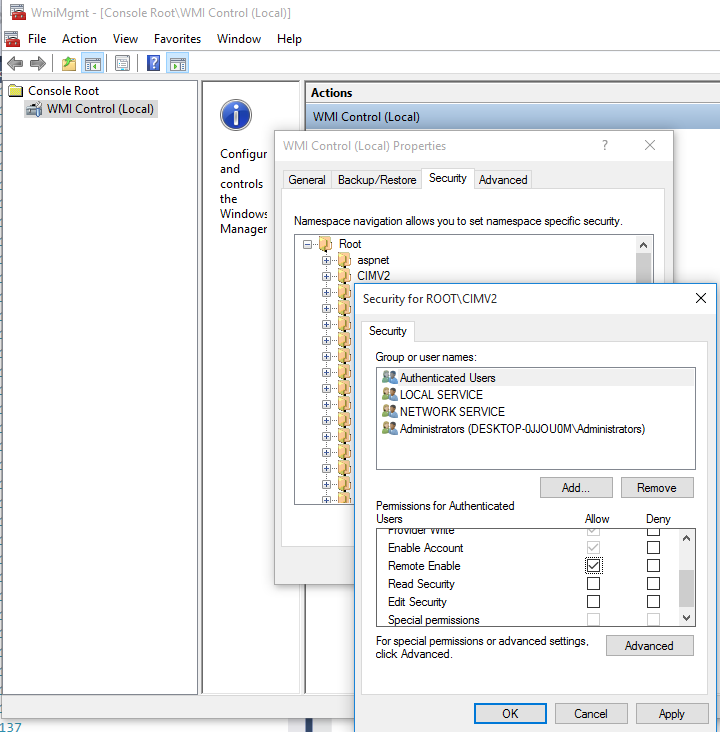
By default remote servers will not let miniDBA read WMI data unless the Windows account it is running under is a member of the administrators group on that server. This is often undesirable as that gives the Windows account too many permissions on the remote server.
The fix is to give the Windows account read access to the remote servers WMI data by doing the following:
- Log on to remote server as an administrator
- Open the WMI Control console: Click Start, click Run, type wmimgmt.msc and then click OK.
- In the console tree, right-click WMI Control, and then click Properties.
- Click the Security tab.
- Select CIMV2 then click security
- In the Security dialog box, click Add.
- In the Select Users, Computers, or Groups dialog box, enter the name of the object (user or group) that miniDBA is running as - this should be a network account or group. Click Check Names to verify your entry and then click OK. You might have to change the location or click the Advanced button to query for objects.
- In the Security dialog box, under Permissions, select "Remote Account"