Azure Sql Database
Centralized Monitoring
Having all your on premises SQL Servers, Cloud based SQL VMs and Azure SQL Databases health shown in 1 place makes all database work easier.
MiniDBA provides 40+ alerts out of the box which cover all areas of SQL Server monitoring: sessions, memory, disk, cpu, deadlocks, agent jobs, Always On and much more. After registering a SQL Server with miniDBA, go to the Alerts screen for that server and under configure, view available alerts. Alerts are displayed by categories and expanding each one will show all under that category:
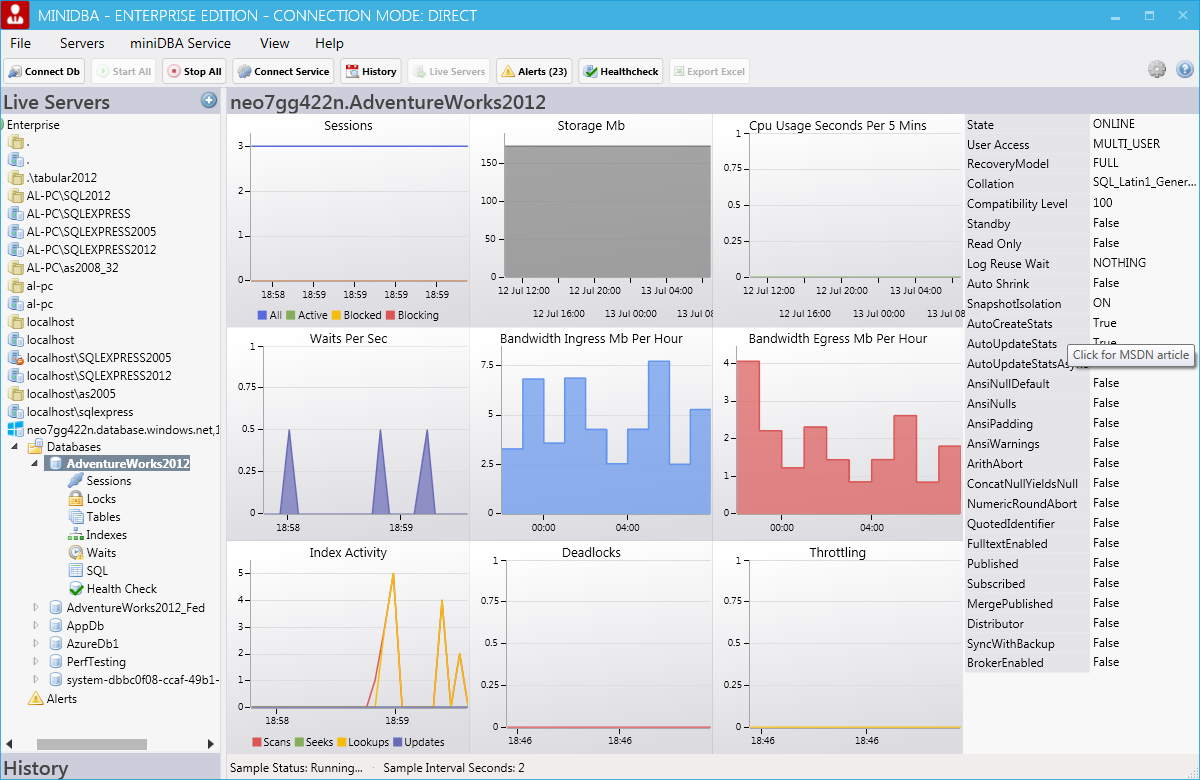
Enabling an alert is as simple as clicking the Enable check box and taking the default values. If you have never setup SQL Server alerts before then the default values can be a good starting point. Alert options are changeable after enabling it to either send you alerts more or less based on their threshold values.
Select an alert then review it's properties at the bottom of the screen. A description on the right of the properties tells you information about the alert. All other properties are shown for both major and minor priorities.
Performance Tune
If you have existing SQL Servers setup in miniDBA with alerts already setup you can copy these setting for your new server. Click the "Import Alerts Config" button at the top of the screen. This will give you the option to select a SQL Server to copy from. This will save you a lot of time if you have more extensive SQL Server estates.

Health Check
All alerts have settings for both high and low priority. This allows you to differentiate between a potential emergency and just degraded performance. You do not have to use both priorities.
High and low come populated with different thresholds so they will fire at different times. You can set different notification settings for each allowing you to do things like only send emails on high alerts and send Slack notification for both high and low. If you want the high priority to notify when triggered but dont want low priority to, just set no threshold or an extreme value that will never be hit for low priority.
Notifications
miniDBA uses several ways to alert users when alerts fire:
- In App SQL Server - alerts are shown in the alerts node of an Azure SQL Database on the left of the screen
- In App Global - alerts are shown for all Azure SQL Servers/Databases in the Enterprise dashboard
- In App Windows Popup - alert popups are shown in the Windows system tray
- Windows Event Log - use this option to get alerts detected by Enterprise Management software like System Center Operations Manager (SCOM)
- Slack - send alerts to channels you configure. More Details
- Email - send to individual or groups, potentially different addresses depending on priority and use it to forward to apps like PagerDuty
This is extendended also for any alerts that feature sessions like long running and blocking queries as a list of active sessions is always included in the alert email.